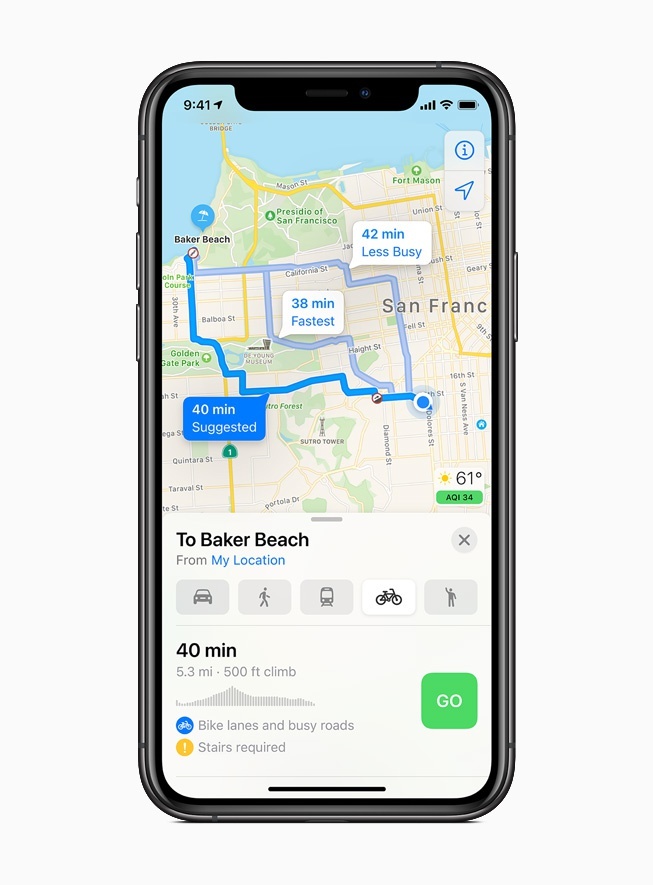
How to set up an electric vehicle route on iPhone?
Content
The more popular electric cars become, the more questions about their operation can be found. One of these issues is laying a route using the iPhone. This article describes several options for how this can be done - using CarPlay or a separate application for a specific car brand. The instruction will suit the owners of any popular model, whether iPhone 11 Pro or iPhone 13.
The Maps application allows you to plan your trip, taking into account the possibility of recharging an electric car. During route planning, the application will have access to the current charge of the car. After analyzing changes in altitude along the route and its range, it will find the most charging stations close to the route. If the charge of the car reaches low enough values, the application will offer to drive to the nearest one.
Important: in order to get directions, the car must be compatible with the iPhone. You can find out about compatibility in the instructions for the vehicle - the manufacturer always indicates this information.
Using CarPlay
If the electric car does not require a special application from the manufacturer, CarPlay can be used to create a route. To do this, you need to connect your iPhone to CarPlay, and then get directions and click on the connect button above the list of available routes.
Using software from the manufacturer
In some cases, an electric car does not allow routing without an installed application from the manufacturer. In this case, you need to use the appropriate application:
- Sign in to the App Store and enter your car manufacturer to get a list of available apps.
- Install the right app.
- Open Maps and then click on the profile icon or your initials.
- If there is no profile icon on the screens, click on the search field, and then on the "cancel" button - after that, the profile picture will be displayed on the screen.
- Connect your electric car by clicking on the "vehicles" button.
- Instructions regarding route planning will be displayed on the screen - follow them.
Using one iPhone to plot a route on different cars
You can use the same mobile device to navigate multiple EVs. To do this, get directions on your iPhone, but do not click on the “start” button. Instead, scroll down the card and select "other car" there.

