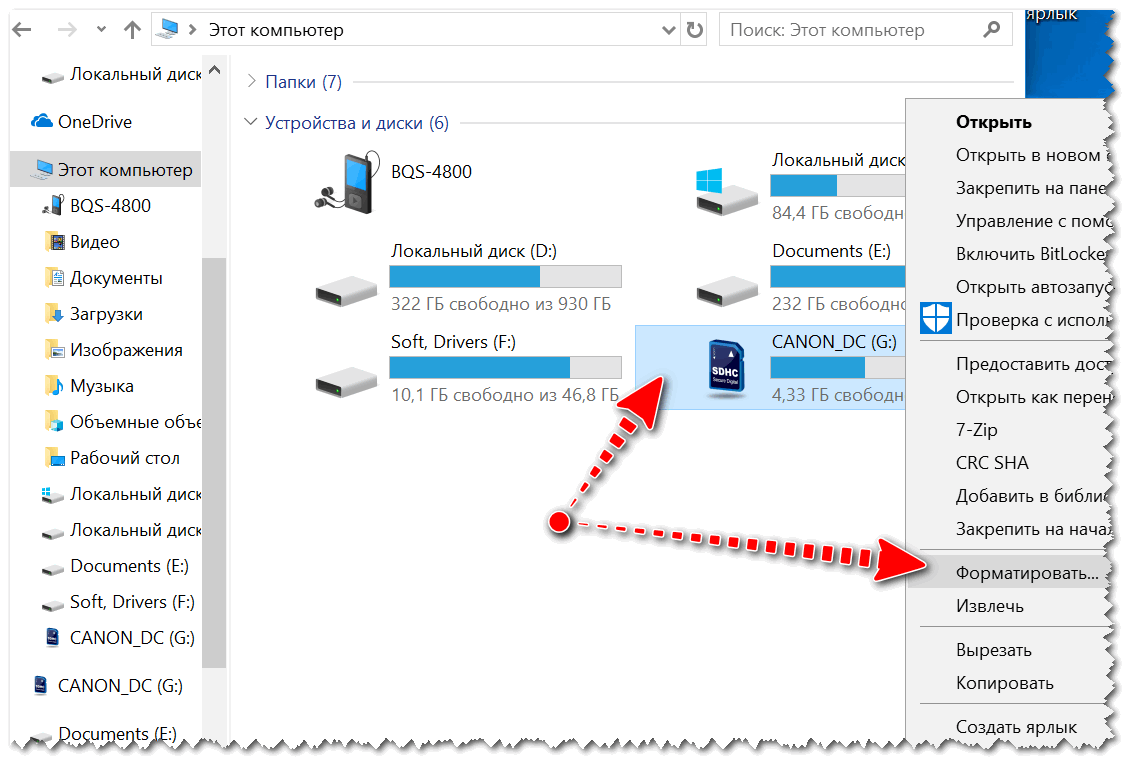
How to format an SD card?
Content
What is SD card formatting?
Memory cards are relatively small media that can store large amounts of data. They have accompanied us every day for over 20 years. SD cards are used every day for smartphones, cameras, mobile computers or VCRs.
Since the introduction of the first memory card on the market, this type of media has undergone a real evolution. Mobile device lovers are probably most familiar with the SD and microSD cards that have accompanied us for many years. Do you remember the days when these convenient storage devices were available in capacities ranging from 512 MB to 2 GB?
Once upon a time, in the days of classic phones and Nokia running Symbian, this capacity of microSD and SD cards was the most popular. However, over time, technology has advanced, and today we often use this type of media with a capacity of several hundred gigabytes. Fans of Sony Ericsson technology will surely remember another memory card standard - M2, aka Memory Stick Micro.
Fortunately, this solution, compatible with a small number of devices, quickly became a thing of the past. Recently, however, Huawei has been promoting its own vision of a portable storage medium, and it is called Nano Memory.
It is worth remembering that after buying memory cards, before you start using them, you need to format them. What is formatting? This is the process by which all data currently stored on the card is deleted and the media itself is prepared for use in a new device. It is very important to carry it out before installing the card in the next device - it often happens that the previously used equipment creates its own system of folders and subfolders on it, which has nothing to do with how the media will be managed in the case of the next device with which it will be used.
However, memory cards themselves are a great way to increase storage capacity. Often all mobile devices, cameras, etc. are equipped with relatively modest built-in memory or - in extreme cases - do not offer it at all for the needs of user data.
Formatting an SD card - different ways
There are several ways to format an SD card. Here the choice is ours and we must choose the one that will be most convenient for us. Remember, however, that formatting a data carrier is an irreversible process. So it's worth backing up all the important files stored on the SD card.
Recovering deleted data at home is almost impossible. Professionals involved in such an occupation, on the contrary, often value their services very highly, so for the statistical user of a portable storage medium, the use of such assistance may simply be impossible.
First of all, we can format the memory card through our computer. Most laptops come with a dedicated SD card slot, so plugging in an SD card shouldn't be a problem for them. However, in the case of a PC, you will have to connect a memory card reader to a USB port or a memory card reader connected directly to the motherboard (this solution is rare today). The formatting itself is done through the Windows Disk Management tool.
It is available in the This PC tool. After starting the disk management module, we find our SD card in it. Click on its icon and select "Format" from the context menu. In the dialog that appears after that, select the option "Yes", assign a label to the card. The next task before us will be the choice of one of the file systems: NTFS, FAT32 and exFAT. After selecting the appropriate one, click "OK", then the SD card will be formatted at a fast pace.
The second way to format an SD card is to use File Explorer. We launch it and in the "This PC" tab we find our SD card. Then right-click on its icon and select Format. Further steps are similar to those recommended for formatting using the disk management utility. A dialog box will appear in which we confirm the desire to format the card by clicking "Yes". Then we give the card a label, select one of the file systems (NTFS, FAT32 or exFAT). After completing these steps, select "OK" and the computer formats our SD card very efficiently and quickly.
The last method is by far the simplest, most affordable and easiest to use. Most devices that use SD cards have an option in the settings to format the external storage media. Using it gives us the most confidence that the SD card will be properly prepared to work with the given hardware. If we want to use this media formatting method, we must insert a memory card into the device's slot. Then we have to launch them and get into the settings menu. There should be an item labeled "Mass Storage" or "SD card". After selecting it, the option to format the external storage medium should appear.
How to format SD card for car dvr?
Surely the question arises in your head - what formatting method will be optimal for a car camera? Since each device that uses SD cards manages such media according to its own needs, it is definitely worth trying to format the card in the first place from the level of this VCR. It can be assumed that most of the products of the leading brands that produce car radios, for example Nextbase, should offer you this feature. Then formatting will take you a few minutes, and your device will prepare the media and create the necessary files and folders on it. The format function should be, as mentioned earlier, available in the settings menu of the car camera we purchased.
If you do not find a suitable option in the settings, you must connect the memory card to the computer and decide to prepare and organize your portable media in this way. It will take you a little more time, but thanks to our advice, even a non-specialist will cope with this task.
Summation
Formatting a memory card before inserting it into the DVR is easy. However, this is necessary in order for the device to work properly and record high-quality video materials for us. To format an SD card, you must insert it into a reader connected to your computer. In such a situation, we can use one of two methods - those associated with the Disk Management tool or Windows Explorer. Both methods should not cause problems even for non-specialists. The most convenient and generally recommended way to format an SD card for a dash cam is to set it up from the device itself.
Then he will adjust the folder structure on the media exactly to his needs. This function is offered to us by all models of car cameras from leading manufacturers. However, if you do not find it on board your device, you must use one of the previously mentioned formatting methods using a Windows computer.
Note, however, that formatting media is not possible without a microSD card reader. Notebooks come with this solution at the factory. For desktop computers, you will need to purchase an SD card reader that plugs into a USB port.

