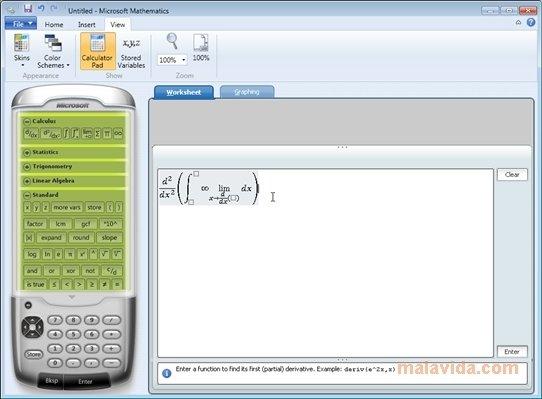
Microsoft Mathematics is a great tool for a student (4)
We continue to learn how to use the excellent (I remind you: free from version 4) Microsoft Mathematics program. We agreed to call him simply MM for short. Equation Solving You can use the Equation Solver to solve equations and their systems.
To use this tool: 1. On the Home tab, select the Tools group and click Equation Solver. 2. From the drop-down list that appears at the top of the screen, select the number of equations to solve.
3. Enter each equation in the blue-outlined input field. Be careful: don't press Enter on your keyboard until you've entered all the equations! 4. Click Solve. Example. Solution of a system of two linear equations with two unknowns. 1. Select Solve a system of 2 equations from the list. 2. In the Equation 1 field, enter, for example: 3x – 4y = 2 3. In the Equation 2 field, enter: 5x + 2y = 7 4. Click Solve.
The solution was found in the form of a fraction and a decimal fraction. Just above the "Solution" field, we see three fields corresponding to three possible ways of numerically solving the problem: substitution, using matrices, and eliminating unknowns.
By clicking on the plus sign next to each method, you will see how to apply it (if you have homework for a similar layout, these parts should be copied to notepad!). Let's see how the scheme is solved by substitution (the attached screenshot shows only the beginning of what needs to be rewritten):
We will do the same with other methods.
Using formulas and equations
MM contains a whole library of ready-made formulas, formulas and equations, studied not only by pure mathematics, but also by interesting physicists and chemists. This bookcase will certainly be very useful when doing homework. For example: you can copy the relevant resources into the Worksheet field and then, for example, construct the selected equation and also solve it for any variable encountered in the relationship. Under the marked tab, you will find a selection of formulas from algebra, geometry, trigonometry, logarithmic and power calculus, physics, chemistry? finally, an extensive list of important constant values.
Here is an example. We are developing a library of physical formulas:
We chose? say an equation relating the mass of an object to its potential energy and its distance from the surface of the earth.
Right-click on the selected equation, select the "Solve" option, and see
We enter the values from the homework (here: example m = 22, y = 120) and we have:
Certainly ? as before, we can observe (and copy?) the logical steps leading to the solution. Completion will follow.
