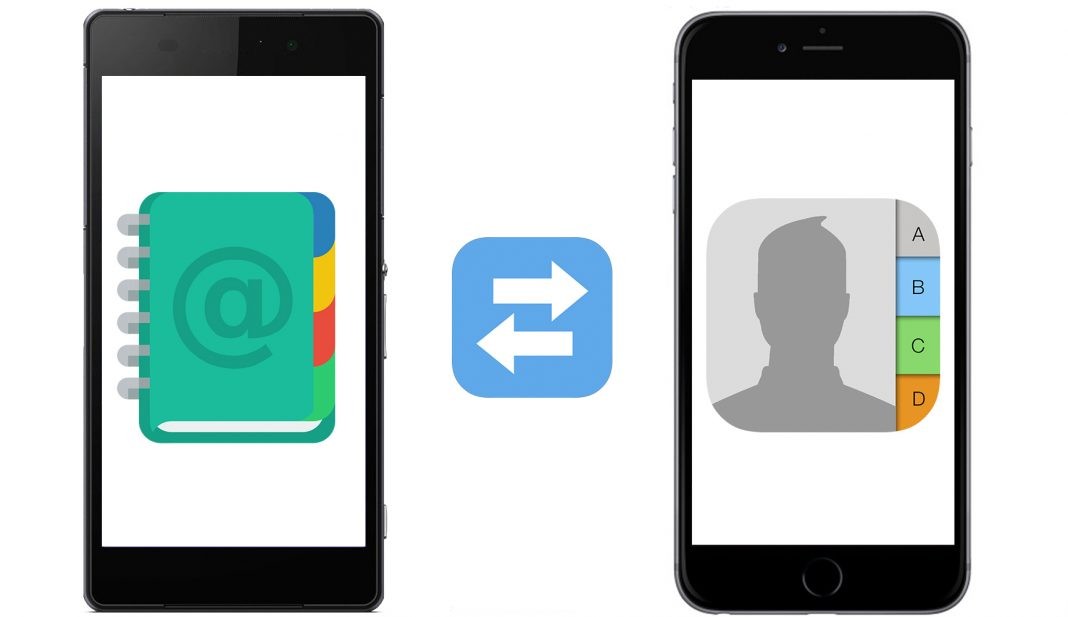
How to move your mobile phone's contact list to your Prius
Content
Talking on a cell phone while driving is a dangerous prospect unless you use a speakerphone to talk and even when trying to dial the right phone number. If you sync your mobile phone's contact list with your Prius, you can easily and securely access your contact information on the go.
Follow these simple steps to easily access your mobile phone contacts the next time you need to make a phone call while driving your Prius.
Part 1 of 6: Sync your phone with your car
The first part of transferring your contact list from your mobile phone to your car is syncing your phone with the Prius.
- Functions: Please refer to your phone's user manual for instructions on how to use Bluetooth and other features of your device if you are not sure if your phone is compatible with the Prius.
Step 1: Turn on the Prius. Make sure your vehicle is turned ON or in accessory mode.
- A warningNote: Be sure to turn off the Prius from Accessory Mode after you finish syncing your contact list, otherwise your car's battery may be drained.
Step 2Turn on Bluetooth on your phone.. Go to your phone's settings and make sure the Bluetooth option is enabled.
- Functions: You can usually find the Bluetooth option in the Wireless & Networks settings menu.
Step 3: Connect to the Prius. The Prius should automatically detect your phone and connect to it.
- Functions: If it doesn't connect automatically, open the Device menu and find your phone in the list of available Bluetooth enabled devices. Click the "Connect" button to start the setup.
Part 2 of 6: Open Your Prius's Information Center
Once you have connected your mobile phone to your Prius, open your device information to prepare to transfer your contact list. You can do this through the Information Center in your Prius.
Step 1: Access the Information Center. Touch the "Info" option to enter the Information Center. The Info option is usually found in the top left corner of most menu screens. Click it to enter the Information Center.
Step 2: Find the "Phone" button. On the information screen, touch the Phone option to view your phone settings.
Part 3 of 6: Access your phone settings
On the phone settings screen, you can start transferring contacts from mobile phone to Prius. You can enter contacts individually or all at once.
Step 1: Enter the settings menu. Click the "Settings" option.
Step 2: Access your Prius phonebook settings. Once the settings are displayed, tap the Phonebook icon to open options for adding contacts to your Prius phonebook.
Part 4 of 6: Start Transferring Data
In the phone book settings, you can start transferring data from your phone to the car's memory.
Step 1: Find your phone data settings.. Scroll down to the Phone Data Transfer option in the Settings menu.
Step 2: Start translating. Click the "Start Transfer" button.
Step 3: Add or overwrite data. If the Prius phonebook already has a list of contacts, decide if you want to add or overwrite (delete and reload) the current list and press the corresponding button.
- Functions: You will get duplicate entries if you choose to add entries that are already in the Prius Phonebook.
Part 5 of 6: Allow Phone Transfer
Once you've pressed the transfer button on your Prius's menu, you're now ready to download your phone's contact list.
With a few more simple steps, you should have your contacts in your Prius ready to use while you're on the road.
Step 1: Allow your phone to access your Prius. A pop-up window on your phone will ask you if you want to allow the Prius to access your phone data. Press "OK" to have the phone send the requested information to your car.
- FunctionsA: The Prius can store data for up to six mobile phones in the database after pairing with them.
Part 6 of 6: Changing the Active Phone Book
Loading your phone data into the Prius is just the first part of accessing your friends and family's contact information. You should now switch to the specific phone's phone book if more than one set of contacts is loaded on your Prius.
Step 1: Enter the settings menu. Navigate to the phonebook settings on the car's touch screen.
- Functions: You can access the "Settings" menu by going to the Information Center, clicking the "Phone Book" icon, and then clicking "Settings".
Step 2: Choose a phone book. Select a phone book to match the phone you want to use.
- AttentionNote: Some phone models may require a different contact sync process. If your phone is different, read the user guide for your phone to learn how to sync and add your phone book. If you need more information, please refer to your vehicle owner's manual to learn more about the information center and how to access the various settings on your Prius.
You can easily connect and talk to friends, family and other contacts on your phone using the hands-free system in your Prius.
If you run into any problems when trying to add your phone's contact list to your Prius, check your Prius manual or ask someone who understands Prius systems for help. If you're having trouble pairing your phone with the Prius, it could be due to incompatibility issues.

